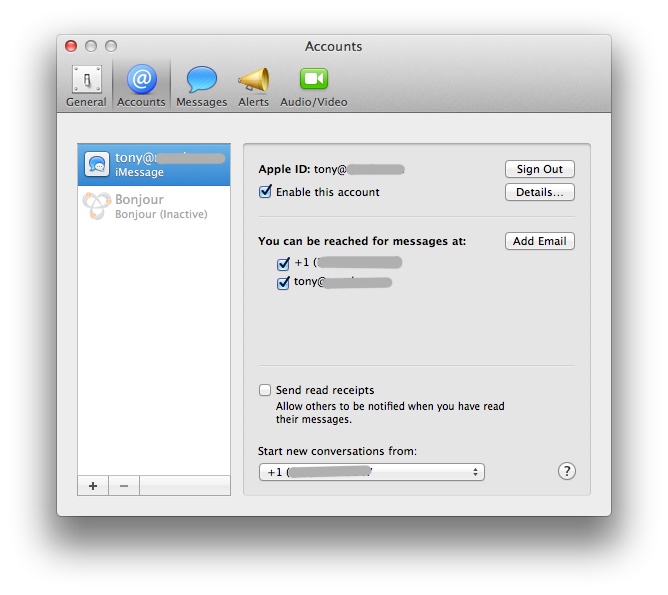Engineering a Better Blog: Our Move to Hugo
- Tony Mattke
- Blog , Web
- February 9, 2024
Routerjockey has transitioned to Hugo , a fast and flexible static site generator. Hugo utilizes a straightforward, markdown-like syntax for content creation, and has a robust theming system. It’s perfect for blogs, documentation, and portfolio websites. The main reason for the migration was the growing security concerns linked to WordPress. I sought a solution that met my functional needs without the associated security risks.
Why Hugo?
When I started looking for a Wordpress replacement, I knew I wanted to prioritize security. Among the choices of modern platforms Hugo stood out for its speed, flexibility, and ease-of-use. It’s built with modern development in mind, meaning it supports contemporary web standards out of the box, reducing the need for additional plugins or custom code. It’s ideal for bloggers who want to focus on creating content, not managing a complex CMS. The fact that Hugo generates static sites is a significant advantage, as these are typically more secure and faster than sites built with traditional CMS platforms. Moreover, as a static site generator, Hugo doesn’t require a database, which can simplify site maintenance and reduce potential attack vectors.
There are a multitude of free themes out there that provide a rich framework for you to build upon. These themes are the framework for your site, but are completely customizable with a little HTML and CSS knowledge. From what I’ve seen, Hugo relies on technologies like NPM, Go, Tailwind CSS, and Github Actions. Hugo even has it’s own module system that allows you to add features and short codes to your markdown pages
How Hugo is Different
Hugo is fundamentally different from traditional CMS platforms in several ways. Firstly, Hugo is installed directly on your workstation. This means you don’t need to manage a separate server, database, or backend infrastructure just to handle your CMS.
You create content right on your local machine using markdown, which is a lightweight, easy-to-learn syntax for writing web content. Once your content is ready, you can instantly preview it using the Hugo server, which renders your site locally for testing.
Lastly, Hugo integrates beautifully with version control systems like Git. When you are ready to publish your changes, you simply push your markdown files to your repository. From there, a deployment script can automatically build your site with Hugo and publish it to your hosting environment. This makes Hugo ideal for teams, as it allows multiple people to collaborate on content, track changes, and roll back mistakes if necessary.
Overall, Hugo provides a streamlined, efficient approach to content creation that minimizes overhead, reduces security risks, and allows you to focus on what matters most: creating content for your readers.
The Setup and Migration Process
- Install Hugo : First, you need to install Hugo on your local machine. This can be done through Homebrew if you’re on a Mac, or through Chocolatey if you’re on a Windows machine.
- Create a New Site: Once Hugo is installed, you can create a new site using the command
hugo new site [site name]. This will create a new directory with your site name. - Choose a Theme: Next, you need to select a theme for your site. You can browse Hugo’s theme directory and select one that fits your needs. Once you’ve chosen a theme, you can download it and add it to your site’s
themesdirectory. - Configure Your Site: After your theme is installed, you can configure your site by editing the
config.tomlfile in your site’s root directory. Here, you can set your site’s title, description, language, and other settings. - Migrate Your Content : Now, you’re ready to migrate your content from WordPress to Hugo. There are several tools available to help with this process, such as the WordPress to Hugo Exporter plugin . This plugin can export your WordPress content as markdown files, which can then be added to your Hugo site.
- Test Your Site: Before publishing your site, it’s important to test it locally. You can do this by running the command
hugo server -Din your site’s directory. This will start a local server and allow you to preview your site in your web browser. - Deploy Your Site : Once you’re happy with your site, you can deploy it to your hosting provider. This process varies depending on your provider, but typically involves pushing your site’s files to a Git repository, and then triggering a build and deploy process. Github Actions already has a stock Hugo Deployment script to deploy to Github Pages.
Remember, migrating a site to a new platform can be complex, and may require some time and patience. However, the benefits of a faster, more secure site can make the process worthwhile.
Final Thoughts
There were several challenges encountered during the migration from WordPress to Hugo. The first was the conversion of content from WordPress to Hugo’s markdown format. While tools exist to automate this process, they’re not perfect and some manual editing was required to ensure the content displayed correctly. I ended up writing several bash scripts to automate my text editing, but still ended up having to go through and check pages for errors, change images around, and correct formatting.
The transition to Hugo has been a significant undertaking, but it’s one that I am ultimately very pleased with. The site now performs better than ever, and I have more control over the content and its presentation. I’m particularly impressed with how Hugo manages to balance flexibility and simplicity in its approach to content management.
For those of you who are considering making the transition from WordPress to Hugo, or have already done so, I know what it felt like to be a first-time Hugo user. If there’s interest, I’d be happy to share some of the tips and tricks I’ve learned along the way. Let me know in the comments if this is something you’d find valuable.