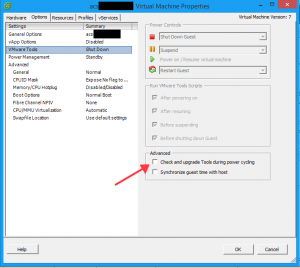Installing VMware tools on Cisco ACS
- Tony Mattke
- Cisco
- October 21, 2013
As of ACS v5.4 Cisco has finally included VMware tools for their ADE OS. Unfortunately, when you upgrade, they do not get installed automatically as the installation is triggered during the initial install. This post is for those of us that have upgraded to version 5.4 and didn’t choose to do a fresh install.
First of all, you need to get your hands on the Root Patch. This Root Patch allows you root shell access to the ADE OS, which is just a customized version of Redhat Linux. You can get this patch from TAC by asking them nicely, or telling them you need to install VMware tools on your ACS 5.4 install. I’m sure if you’re clever you can find a copy out in the wild as well. But your mileage may vary…
Installing the ACS Root Patch
This part is pretty simple. Using the ADE OS application installer, install the package using a predefined repository…
acs/eladmino# application install RootPatch-ACS-5-4.tar.gz ftp Save the current ADE-OS running configuration? (yes/no) [yes] ? Generating configuration... Saved the ADE-OS running configuration to startup successfully Initiating Application installation... Application successfully installed acs/eladmino#
Using the Root Patch
After the install, you have to logout and back in for the commands to show up in your session. Once you log back in you can run the root_enable command to set the root password. Once the password has been defined you can login using the root command.
Copyright (c) 2012 Cisco Systems, Inc. All rights Reserved Last login: Fri Oct 18 15:34:48 2013 from amattke.tcu.ad.local Copyright (c) 2012 Cisco Systems, Inc. All rights Reserved acs/eladmino# root_enable Password : Password Again : Root patch enabled acs/eladmino# root Enter root patch password : Starting root bash shell ... ade #
Installing VMware tools
Once you are in the root shell you can pretty much do whatever you want, including completely destroying your server. From here you simply have to navigate to the /opt/system/etc/vmware-tools-distrib/ directory and run the vmware-install script as shown below. The script should automagically configure itself and install vmware tools. Once complete exit ADE OS, and within a few momemnts VMware Tools should show as Running within the vSphere Client.
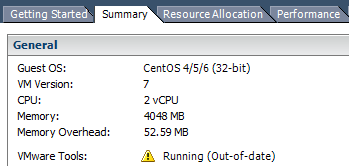
ade # cd /opt/system/etc/vmware-tools-distrib/ ade # ./vmware-install.pl --default A previous installation of VMware Tools has been detected. The previous installation was made by the tar installer (version 4). Keeping the tar4 installer database format. You have a version of VMware Tools installed. Continuing this install will first uninstall the currently installed version. Do you wish to continue? (yes/no) [yes] Uninstalling the tar installation of VMware Tools. Stopping services for VMware Tools Stopping VMware Tools services in the virtual machine: Guest operating system daemon:[ OK ] Unmounting HGFS shares:[ OK ] Guest filesystem driver:[ OK ] Guest memory manager:[ OK ] VM communication interface socket family:[ OK ] VM communication interface:[ OK ] File system sync driver:[ OK ] File /usr/lib/vmware-tools/lib32/libconf/etc/gtk-2.0/gdk-pixbuf.loaders is backed up to /usr/lib/vmware-tools/lib32/libconf/etc/gtk-2.0/gdk-pixbuf.loaders.old.0. File /usr/lib/vmware-tools/lib32/libconf/etc/pango/pangorc is backed up to /usr/lib/vmware-tools/lib32/libconf/etc/pango/pangorc.old.0. This program previously created the file /usr/lib/vmware-tools/libconf/etc/pango/pangorc, and was about to remove it. Somebody else apparently did it already. File /etc/vmware-tools/vmware-user.desktop is backed up to /etc/vmware-tools/vmware-user.desktop.old.0. File /etc/udev/rules.d/99-vmware-scsi-udev.rules is backed up to /etc/udev/rules.d/99-vmware-scsi-udev.rules.old.0. File /usr/lib/vmware-tools/lib32/libconf/etc/fonts/fonts.conf is backed up to /usr/lib/vmware-tools/lib32/libconf/etc/fonts/fonts.conf.old.0. This program previously created the file /usr/lib/vmware-tools/lib32/libconf/etc/pango/pango.modules, and was about to remove it. Somebody else apparently did it already. This program previously created the file /usr/lib/vmware-tools/libconf/etc/gtk-2.0/gdk-pixbuf.loaders, and was about to remove it. Somebody else apparently did it already. File /usr/lib/vmware-tools/lib32/libconf/etc/gtk-2.0/gtk.immodules is backed up to /usr/lib/vmware-tools/lib32/libconf/etc/gtk-2.0/gtk.immodules.old.0. This program previously created the file /usr/lib/vmware-tools/libconf/etc/gtk-2.0/gtk.immodules, and was about to remove it. Somebody else apparently did it already. This program previously created the file /usr/lib/vmware-tools/lib32/libconf/etc/pango/pangox.aliases, and was about to remove it. Somebody else apparently did it already. File /etc/rc.d/init.d/vmware-tools is backed up to /etc/rc.d/init.d/vmware-tools.old.0. This program previously created the directory /usr/lib/vmware-tools/lib32/libconf/etc/gtk-2.0, and was about to remove it. Since there are files in that directory that this program did not create, it will not be removed. This program previously created the directory /usr/lib/vmware-tools/lib32/libconf/etc/pango, and was about to remove it. Since there are files in that directory that this program did not create, it will not be removed. This program previously created the directory /usr/lib/vmware-tools/lib32/libconf/etc/fonts, and was about to remove it. Since there are files in that directory that this program did not create, it will not be removed. This program previously created the directory /usr/lib/vmware-tools/lib32/libconf/etc, and was about to remove it. Since there are files in that directory that this program did not create, it will not be removed. This program previously created the directory /usr/lib/vmware-tools/lib32/libconf, and was about to remove it. Since there are files in that directory that this program did not create, it will not be removed. This program previously created the directory /usr/lib/vmware-tools/lib32, and was about to remove it. Since there are files in that directory that this program did not create, it will not be removed. This program previously created the directory /usr/lib/vmware-tools, and was about to remove it. Since there are files in that directory that this program did not create, it will not be removed. The removal of VMware Tools 8.6.0 build-425873 for Linux completed successfully. Installing VMware Tools. In which directory do you want to install the binary files? [/usr/bin] What is the directory that contains the init directories (rc0.d/ to rc6.d/)? [/etc/rc.d] What is the directory that contains the init scripts? [/etc/rc.d/init.d] In which directory do you want to install the daemon files? [/usr/sbin] In which directory do you want to install the library files? [/usr/lib/vmware-tools] In which directory do you want to install the documentation files? [/usr/share/doc/vmware-tools] The path "/usr/share/doc/vmware-tools" does not exist currently. This program is going to create it, including needed parent directories. Is this what you want? [yes] The installation of VMware Tools 8.6.0 build-425873 for Linux completed successfully. You can decide to remove this software from your system at any time by invoking the following command: "/usr/bin/vmware-uninstall-tools.pl". Before running VMware Tools for the first time, you need to configure it by invoking the following command: "/usr/bin/vmware-config-tools.pl". Do you want this program to invoke the command for you now? [yes] Initializing... Making sure services for VMware Tools are stopped. Stopping VMware Tools services in the virtual machine: Guest operating system daemon:[ OK ] Unmounting HGFS shares:[ OK ] Guest filesystem driver:[ OK ] Guest memory manager:[ OK ] VM communication interface socket family:[ OK ] VM communication interface:[ OK ] File system sync driver:[ OK ] [EXPERIMENTAL] The VMware FileSystem Sync Driver (vmsync) is a new feature that creates backups of virtual machines. Please refer to the VMware Knowledge Base for more details on this capability. Do you wish to enable this feature? [no] Found a compatible pre-built module for vmci. Installing it... Found a compatible pre-built module for vsock. Installing it... Found a compatible pre-built module for vmxnet3. Installing it... Found a compatible pre-built module for pvscsi. Installing it... Found a compatible pre-built module for vmmemctl. Installing it... The VMware Host-Guest Filesystem allows for shared folders between the host OS and the guest OS in a Fusion or Workstation virtual environment. Do you wish to enable this feature? [no] Found a compatible pre-built module for vmxnet. Installing it... Found a compatible pre-built module for vmblock. Installing it... No X install found. Creating a new initrd boot image for the kernel. Checking acpi hot plug[ OK ] Starting VMware Tools services in the virtual machine: Switching to guest configuration:[ OK ] Paravirtual SCSI module:[ OK ] Guest memory manager:[ OK ] Guest vmxnet fast network device:[ OK ] VM communication interface:[ OK ] VM communication interface socket family:[ OK ] File system sync driver:[ OK ] Guest operating system daemon:[ OK ] The configuration of VMware Tools 8.6.0 build-425873 for Linux for this running kernel completed successfully. You must restart your X session before any mouse or graphics changes take effect. You can now run VMware Tools by invoking "/usr/bin/vmware-toolbox-cmd" from the command line or by invoking "/usr/bin/vmware-toolbox" from the command line during an X server session. To enable advanced X features (e.g., guest resolution fit, drag and drop, and file and text copy/paste), you will need to do one (or more) of the following: 1. Manually start /usr/bin/vmware-user 2. Log out and log back into your desktop session; and, 3. Restart your X session. To use the vmxnet driver, restart networking using the following commands: /etc/init.d/network stop rmmod pcnet32 rmmod vmxnet modprobe vmxnet /etc/init.d/network start Enjoy, --the VMware team You have new mail in /var/mail/root ade # exit acs/eladmino#
Wrap up
I’ve heard reports of issues with allowing VMware to auto update VMware tools on ISE and ACS, so to be safe I always prevent that from happening. You can do this by entering settings for the VM, going to the Options tab, clicking on VMware Tools, and unchecking Check and upgrade Tools during power cycle.