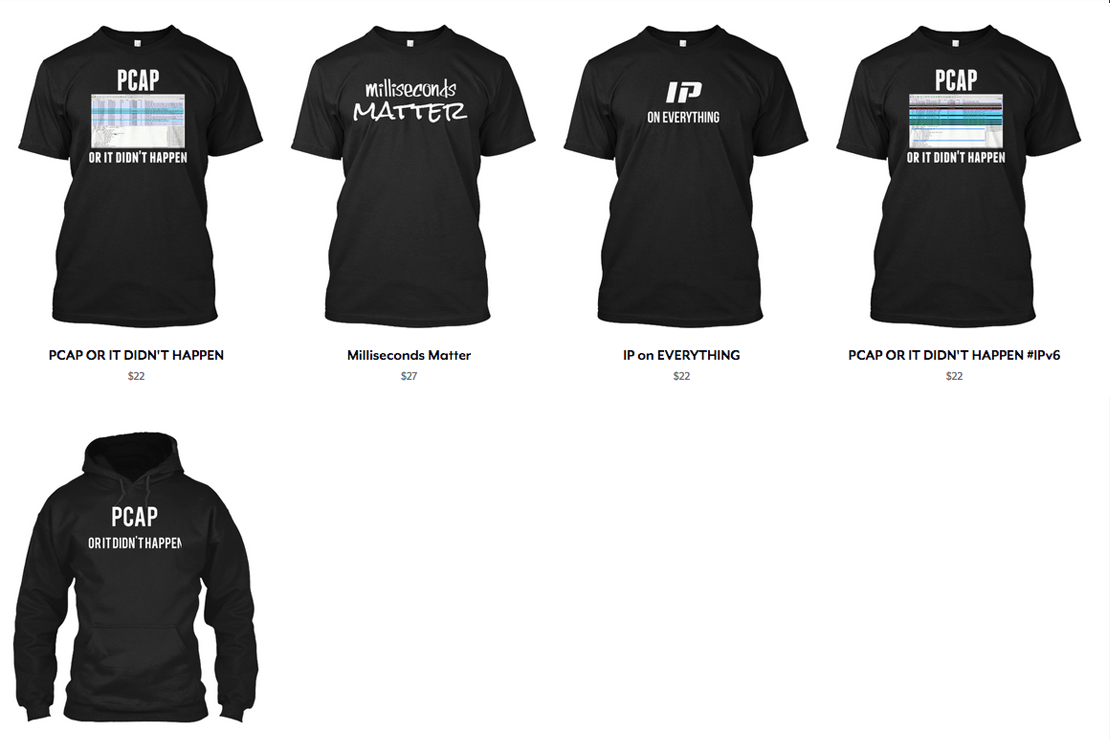Web Searches via Quicksilver
- Tony Mattke
- MAC
- December 2, 2008
Everyone does a fair amount of googling these days, but any network engineer can tell you that a quick ARIN whois search can be invalueable. I know I end up there quite often. Anyway, when I got my mac a friend told me to make sure I checked out Quicksilver , that it would be amazing.. upon first review, sure, I was impressed, but I wasn’t sold on it, until now..
Now, I’m no Quicksilver expert, I’m just getting started, but I’ll bring you along the way with me. Setting up quick silver is pretty simple, altho both times I’ve installed it, I’ve had issues with it downloading plugins initially.. (it would always hang). Without any configuration you can press the hotkey(s) and search your Applications easily, run them, whatever.. not very impressive. Here are the steps to setup a web search.
Goto Google/Arin/IMDb/Amazon/Wiki/somewhere — search for *** (yes 3 asterisks) this is a special identifier for Quicksilver to replace that with what you want to search for.
Add qss- to the current URL in your address bar. ie your google search would be qss-http://www.google.com/search?q=***&ie=utf-8&oe=utf-8&aq=t&rls=org.mozilla:en-US:official&client=firefox-a
Open up Quicksilver’s preferences (hotkey, then Cmd+, [comma])
Go into plugins, make sure you have the Web Search Module installed.
Go into Catalog, click the + at the bottom of the screen and select Web Search List. This will create a Web Search List catalog.
Click on the Web Search List, if you don’t see a window to the left that has a place to add line items (name, url, encoding listed at the top) Click the (i) button on the bottom left.
Click the + button on the bottom of the side window, double click untitled, and change this name to a short (optional) name of the search
Paste the URL you modified into the URL window.
This step shouldn’t be neccessary, but I had to restart Quicksilver.
Invoke Quicksilver using your hotkey(s), start typing the (short) name of the search you want to perform. Once its selected, press the tab key twice, and enter the data for the search.. Press enter and a browser window should come up with your results.
Thats it.. If you have any problems or questions, feel free to post a comment…
I failed to mention that you might need to enable advanced options under the general tab.